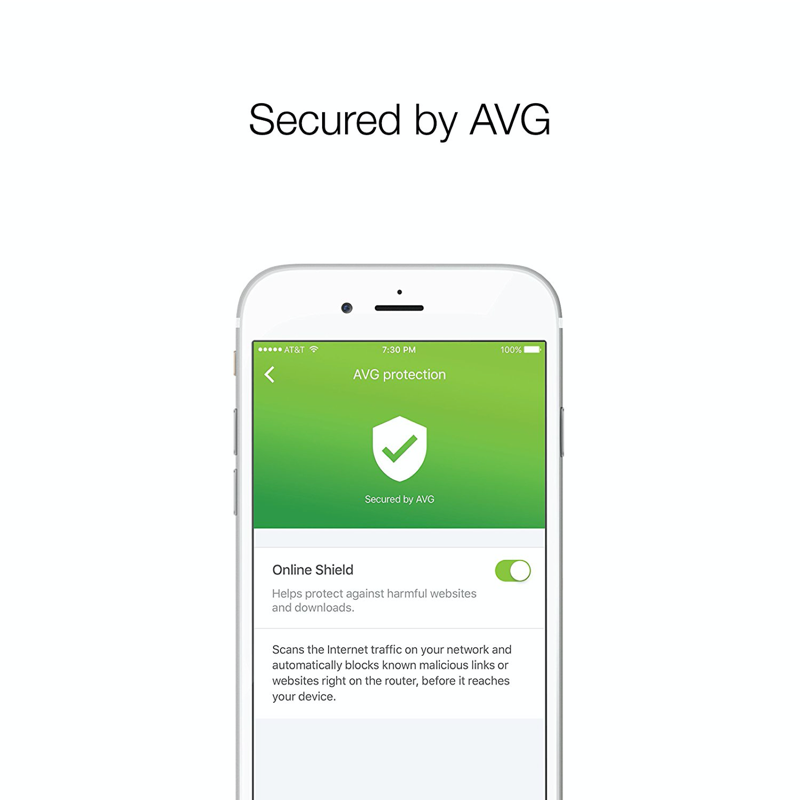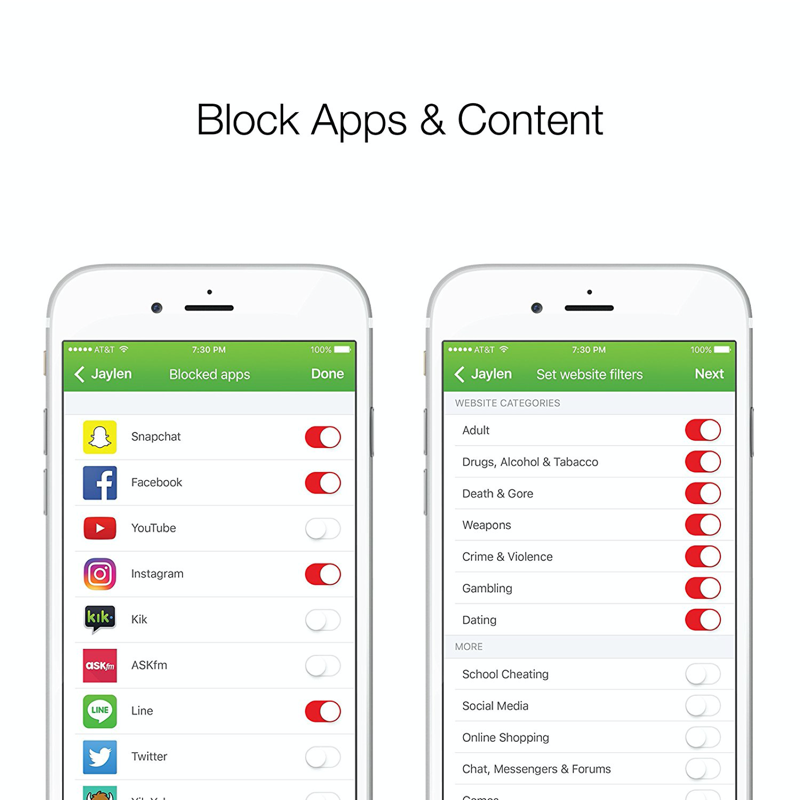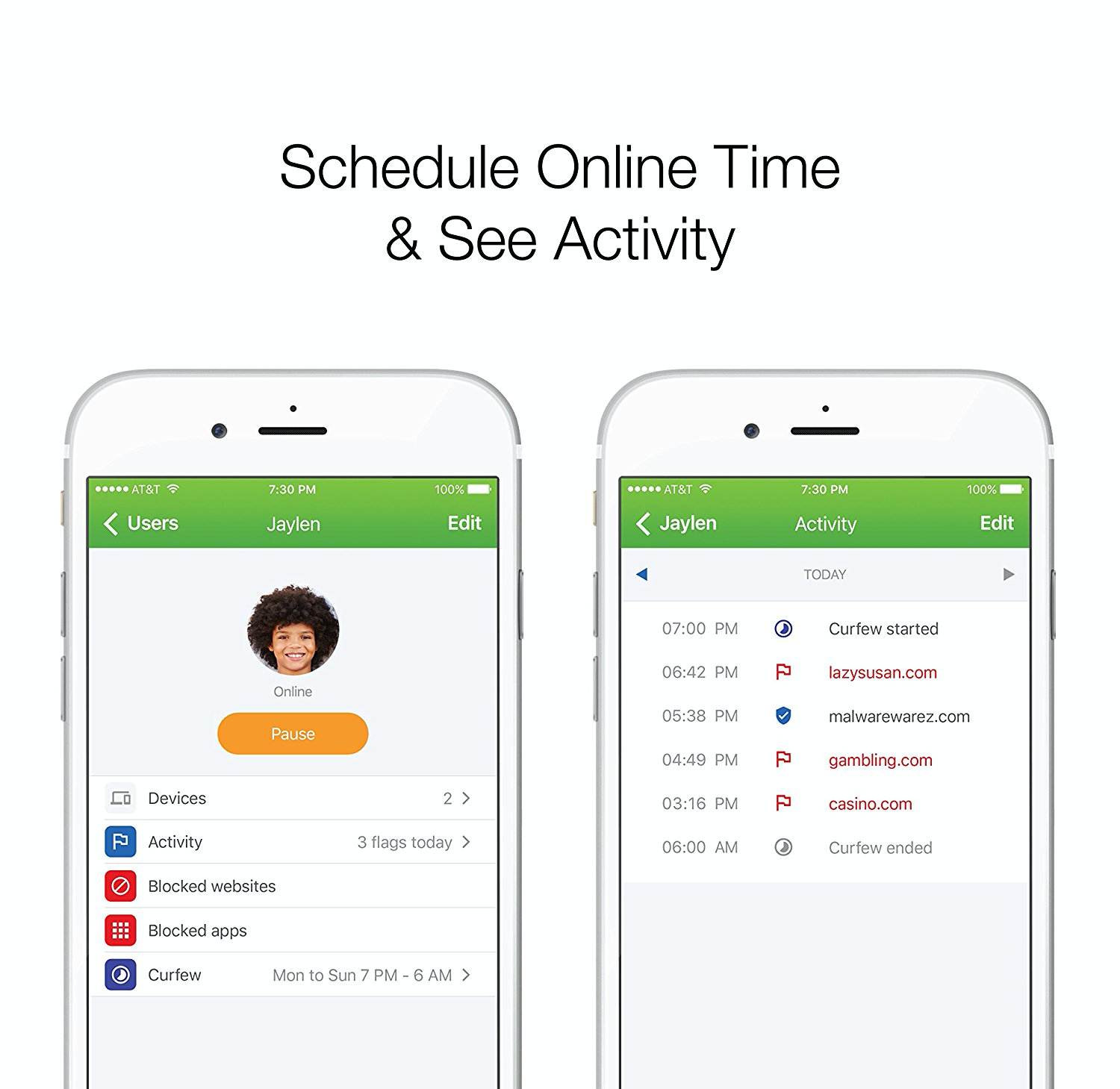Challenge #1 Creating a best in class setup experience
Wi-Fi routers are ubiquitous home equipment, yet many customers just don’t know of all the features they offer or can’t use them.
Installation notably is a challenge for less tech-savvy users.
Some Wi-Fi routers' setup can't even be accomplished on mobile. We initially thought of the application as a mesh-network so we looked at Open Mesh routers.
To create a best in class setup experience, I analyzed the setup flows of top-selling routers to analyze how many steps they required and where user friction occurred.
I looked at the Apple Airport Extreme, Google onHub, leading TP-Link, Netgear and Asus router flows.
My goal was to par down the number of steps to create our own simple mobile-friendly setup flow, keeping only the essential inputs.
Top leading routers setup comparizon
By streamlining the details required in the setup flow, this is the setup flow I created, trimming down extra setup steps while allowing to add extra nodes to a mesh network:
Original application setup flow

As the project shifted from white label to Amped Wireless, I edited the original flow to take into account the extra hardware installation steps.
Final Amped Wireless application setup flow
Challenge #2 - Simplifying security and parental controls
Design principles
As the project evolved from a mesh network solution to security and parental controls application for Amped Wireless, I focused my work on allowing all users to take fully advantage of their network systems and devised the following design principles for the application:
Humanly readable
The application will use humanly readable terms to describe features, not technical terms.
MAC Addresses will not be what users interact with. Users will interact with “Samsung Tablet” not AC:87:12:51:86
No family? No problem
The application will be built for Parents but will function even if family members are never input into the system.
By default, all devices will belong to a “Home” profile.
Make the default setting smart
The application will have smart default settings.
If a user enters a child profile, appropriate content filters will be preselected so the user has only to adjust his preferences, no heavy lifting.
Give credit to the user
Give credit to the user for opting for this application and:
- protecting their family
- blocking hacking
- keeping kids safe
If malware is blocked, praise the user not the system. “You have blocked malware” not “The application has blocked malware”.
By following these principles and the new emphasis on security and parental controls, I proposed three different home concepts using a feed for security and content notifications.
Original three home concepts
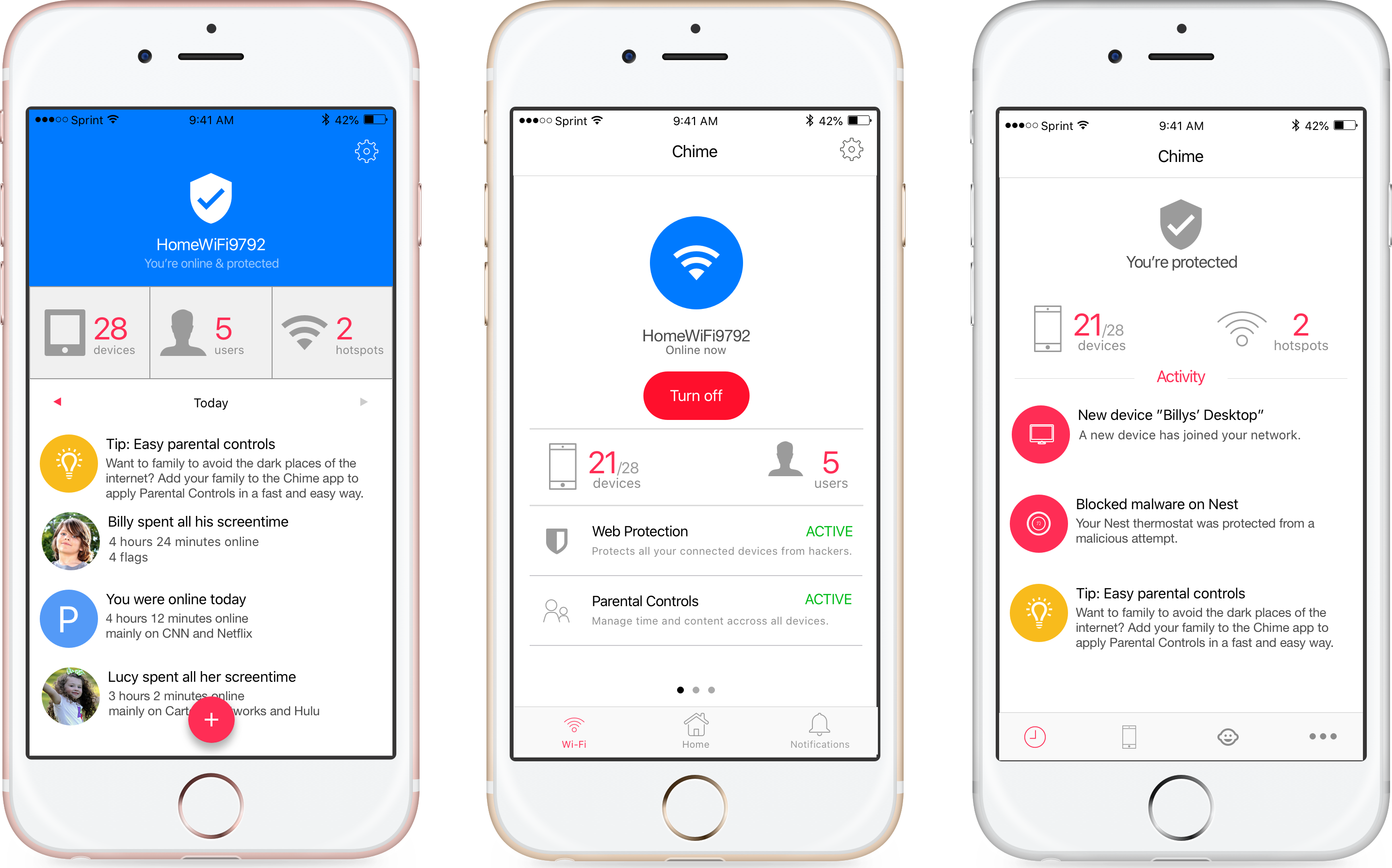
The concepts went through a series of user tests driven by our user researcher and concept A came out as the strongest contender.
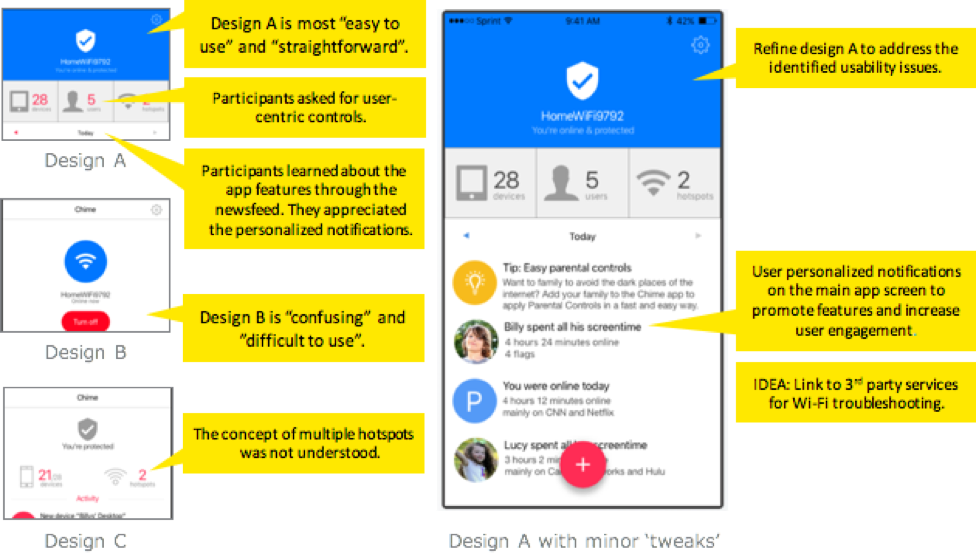
Devices present on the Wi-Fi network can be added to created user profiles. The application user can also decide which website categories the user may be blocked for a certain user profile.
User profile creation and edition
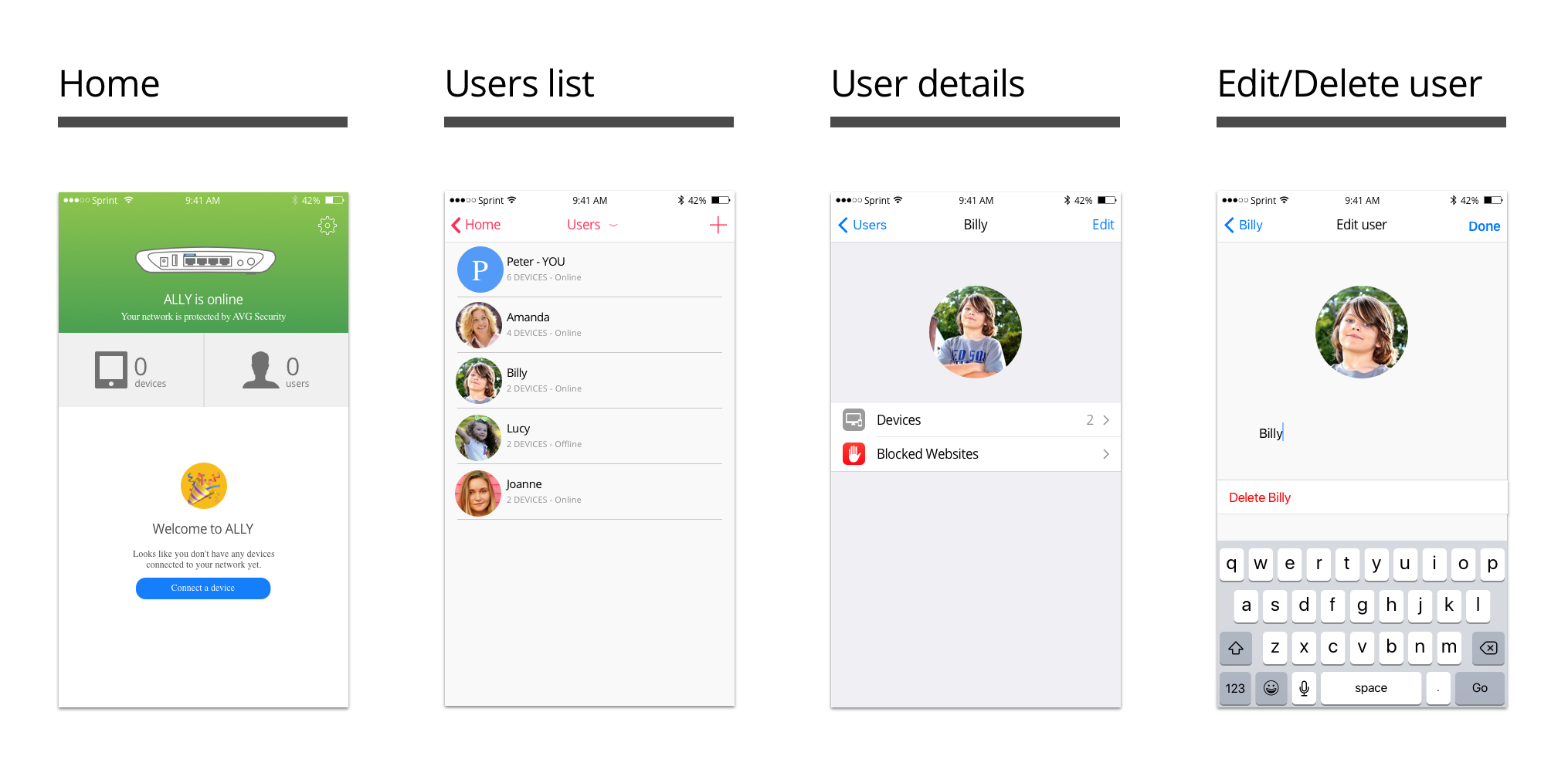
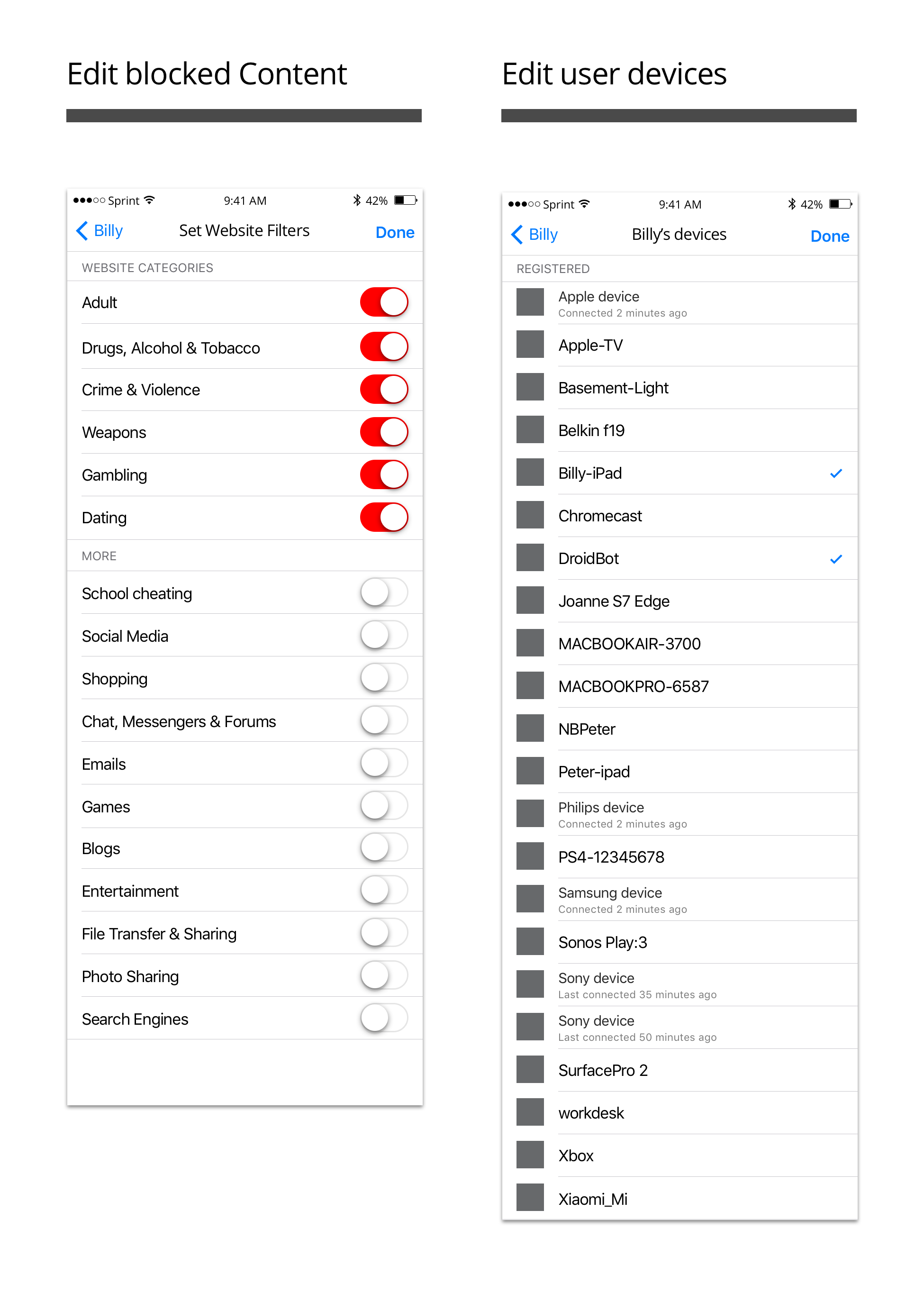
To spread use of the security and parental control features adoption, dedicated notifications are displayed to the user based on their network upon launch.
User onboarding
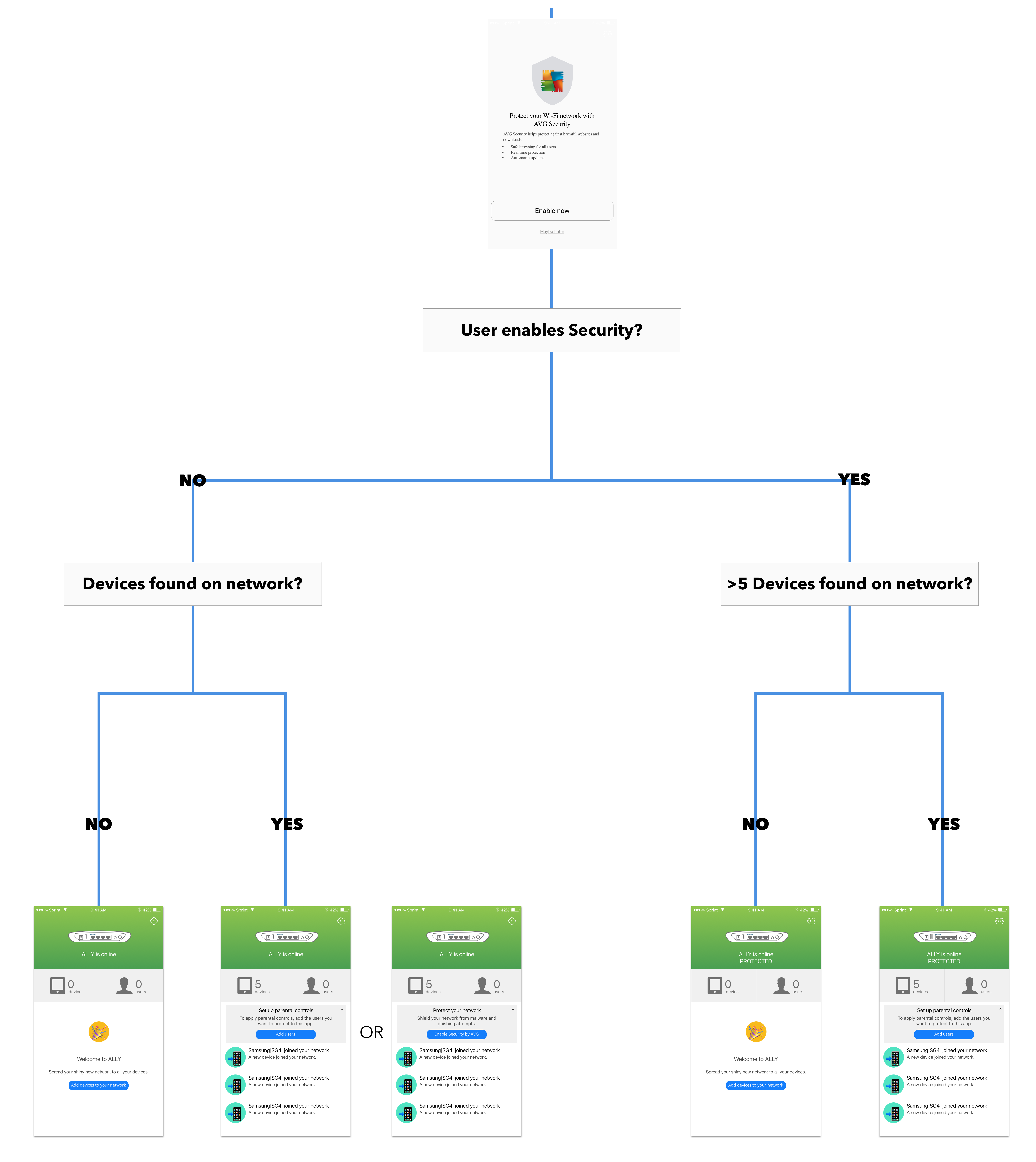
I created the high-fidelity wireframes and collaborated with a visual designer and a team of front-end developers to create the final application. The Ally application shipped in 2017 and is available for iOS and Android.
Final application screenshots